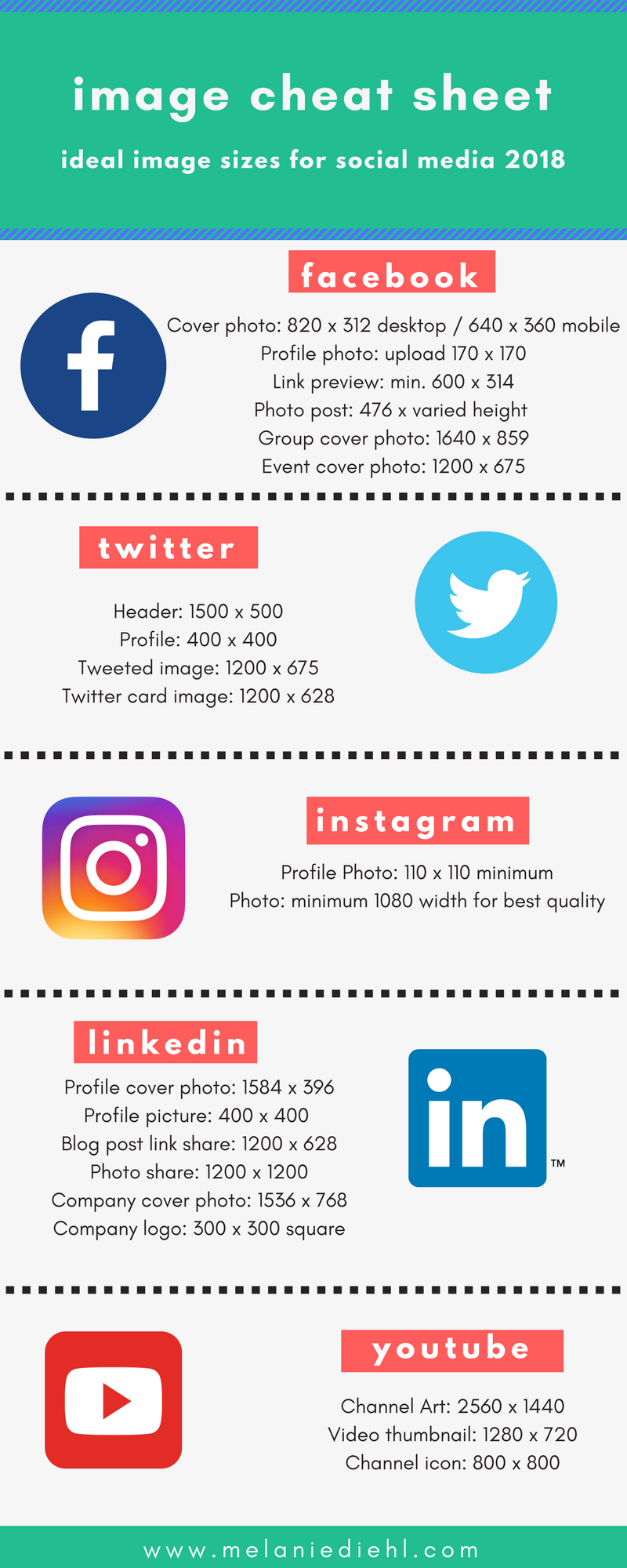![Social Media Image Sizes Cheat Sheet]()
by MelanieD | Jan 27, 2018 | Blog
What size do I make my image for social media?
With the social media sites constantly making updates, there can be a lot of confusion over the ideal size to create images and photos. Here’s a brief rundown of some critical social media photo sizes. A simple, accurate listing of the most popular social media images all in one place!
At the time of this publication (January 27, 2018), the top recommended size for image posts are 1200 pixels square. This dimension is ideal for Facebook and Instagram posts, and it also works well for LinkedIn and Twitter.
The top recommended size for link posts on Facebook, Twitter and LinkedIn are 1200 x 628 pixels (a 1.91:1 aspect ratio).
All the image recommendations listed in this article are based on pixels (h) by pixels (w). Need help creating your images at the proper size? There are several tools, both paid and free, that are available for you. A few of my favorites are Canva, PicMonkey and Picresize.
Facebook Photo Sizes
- Facebook Page Cover photo: 820 x 312 desktop / 640 x 360 mobile
- Facebook Profile photo: upload 170 x 170
- Facebook Link preview: min. 600 x 314
- Facebook Photo post: 476 x varied height (larger images often have better quality)
- Facebook Group Cover photo: 1640 x 859
- Facebook Event Cover photo: 1200 x 675
Twitter Photo Sizes
- Twitter Header: 1500 x 500
- Twitter Profile: 400 x 400
- Tweeted Image: 1200 x 675
- Twitter Card image: 1200 x 628
Instagram Photo Sizes
- Instagram Profile Photo: 110 x 110 minimum
- Instagram photo: minimum 1080 width for best quality
LinkedIn Photo Sizes
- LinkedIn profile cover photo: 1584 wide by 396 high
- Linked in profile picture: 400 x 400 to 20,000 x 20,000
- LinkedIn blog post link share (matches Facebook):1200 x 628
- LinkedIn photo share: 1200 x 1200
- LinkedIn Company cover photo: 1536 x 768
- LinkedIn Company logo: 300 x 300 square
YouTube Photo Sizes
- YouTube Channel Art: 2560 x 1440
- Video thumbnail: 1280 x 720
- Channel icon: 800 x 800

by MelanieD | Dec 5, 2014 | Blog
Images are powerful.
Many of us have heard the statement, “science indicates that the human eye registers images 60,000 times faster than text.” While I’ve not been able to confirm that, I have found data* that states, “Presentations using visual aids were found to be 43% MORE PERSUASIVE than unaided presentations.” Good enough for me!

Without a doubt, any marketing material we produce is going to be more effective when we include images: photos, graphics, statistical charts and graphs…you get the idea! Just look at the wildly successful social media platforms Pinterest and Instagram!
According to a study published by Simply Measured, a social media analytics platform, in 2013 Pinterest grew by 10% and Instagram grew by 14%! That’s significant growth for photo- and image-sharing social platforms, and just reinforces the power and effectiveness of using images in our online marketing efforts.
Now that we’ve determined the power of using images, let’s talk about how the everyday business person can take advantage of this: finding images that are {legally} free to use, and creating original image content.
A few free image resources
There are several sources for {free} images on the web. Constant Contact has a very large image library with free images, and some of the other sites I often access are MorgueFile.com and RGBstock.com There are no license requirements, and there are literally thousands of free images available to download. I also have an account from graphicstock.com with a {purchased} license to download unlimited stock images and use in any project royalty-free. At last count, graphicstock.com had over 250,000 images! This article posted on Bufferapp.com lists several other resources for {free} images.
Now comes the creative part: turning those {free} images into original content for your social, email, blog, you name it use. Two of my favorite tools are Canva and PicMonkey. These are free tools that allow the user to upload original images, found images, or even use some of the images found in their library, add some text and filters, and voilá! As a matter-of-fact, the image in this blog post was created from an image I found on MorgueFile and edited in Canva. It can’t get too much easier for the average user to create original image content than that!
So, go ahead, and try it! Grab an image, drop it into Canva, add some text, and have fun!
disclaimer: the links in this article are NOT affiliate links
*http://misrc.umn.edu/workingpapers/fullpapers/1986/8611.pdf